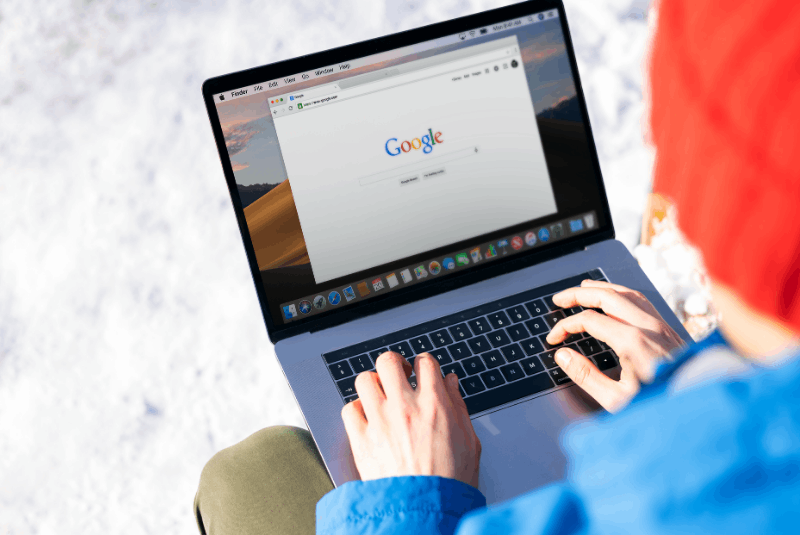Google has answers to all our queries. Every question that comes to our mind is a Google search for us. Whether it is weather forecast or Italian cuisine, way to a restaurant or Einstein theory on quantum physics you have it all on Google.
Google search is insanely good I would say better than Siri. There are a few ways to make better use of Google search.
What if I told you, that you had the magic stick to look deep into Google search. Every curiosity will be answered better and faster.
I can sense you can’t wait to know these tricks. So let’s get started.
1. This OR that
Google tends to include search results for every query. So when you search for supposing apple or mangoes, Google will include all the terms specific to the search. If you are looking for one or more terms at the same time the trick is to write OR in all caps.
Example: apple OR mangoes.
2. Explicit Phrase
You want to search content for inbound marketing on Google. Don’t simply type inbound marketing, instead go for “inbound marketing” in the phrase form. Write your search term in double inverted commas in the search box for better search results.
3. Exclude words
Suppose you are searching for inbound marketing, but you want to exclude the word advertising in the search result. All you got to do is add a dash between your search words and the word you want to exclude.
Example: inbound marketing -advertising
4. Words in text
In this scenario, if you want the webpage to appear in all text format type allintext immediately before the word or phrase you are searching for. In case the page you are looking for will appear in all text but not necessarily in all text.
Example: allintext: lake view resort
5. Search within the website
You want to search within site; Google usually checks out the title. But if you want to explore a specific string from the website then you have to write the query as follows:
site:itsguru.com
6. Timer
In case you forgot your timer at home Google search is there for your rescue. All you need to type in the search engine time+timeword and the timer is on.
7. Words in URL
Find the URL you are searching for in no time by adding allinurl: before the search query.
Example: allinurl:itsguru blog
8. Related search
You want to find a site having similar content to a site you already know. You can add related: before the site name.
Example: related:debongo.com
9. Get instant answers for calculations to Math problems
There is no need to open a calculator app for any calculations. Just write your desired equation in the Google search bar and you will get an instant answer.
This works in Chrome, Microsoft Edge, Internet Explorer and Firefox. This feature is not available in Safari. Firefox users need to check in their browser’s preferences “Provide search suggestions” and “Show search suggestions.”
You can directly search for the desired calculator like ‘mortgage calculator,’ ‘tip calculator,’ or a regular calculator.
Google has advanced calculating features that graphs functions such as sin and cos. It can also solve geometrical problems like “area of a circle with the radius of 5.”
10. Missing Words
You tend to forget a word or two from a specific phrase, lyrics of a song, movie quote or anything else. I have a simple Google trick for you. Use the asterisk * sign in place of the missing word in the phrase and you will get your instant answer.
Example: Do you know the *about blue diamonds.
11. Specific Document type
If you are looking for a particular type of document like a power point presentation you need to use modifier filetype. Suppose you want to find out a power point presentation related to inbound marketing. Write the word inbound marketing in double inverted commas and write filetype in front of it.
Example: “inbound marketing” filetype:ppt
12. Translations
Google translations are most useful when we are traveling outside our country. So if you are on tour with different dialect Google search will help you out in translating any language you want. Search translate [word] to [language]
Example: translate Ti Amo to English.
13. Phone Listing
Suppose you get calls from unknown numbers on your mobile number and you want to find out the person who called you. You need to write phonebook before the mobile number in the search bar and you will get an instant result.
Example: phonebook: 617-555-1212
14. Area code lookup
You want to look up for the area code for a phone number enter the three-digit area code and Google will tell you the exact location.
Example: 617
15. Zip code
If you are looking for a zip code for an address type the entire address with the area name and if applicable Google will give you the Zip code.
Example: 3/330, Mathura refinery township, Mathura
16. Numeric Ranges
You want to find a piece of information between the range of numbers you can quickly do this by using the X and Y modifier. Let me simplify this in what is between number X and number Y are to periods. This is very useful to search years of data.
Example: president 1947..1980
17. Stock ticker
Analyze your current stocks financial position by just entering the ticker symbol in the Google search and a thumbnail chart will appear in front of you.
Example: GOOG
18. Weather
If you are searching for weather status or forecast of a particular area, just search for weather followed by location. Google will tell you both before the first search result.
19. Sunrise & Sunset
I think you all must have tried this simple Google search. If not you have to type sunrise or sunset in the Google search engine with the location name.
Example: Sunrise Texas
20. Flight Status
You are traveling and before you leave, you surely want to know your flight status. Merely type the airline and airplane number in Google Search bar. The flight information status and other information will be on your screen.
21. Conversions
We need to convert units as per our understanding. For example, Americans understand temperatures in Fahrenheit while Asians use Celsius as the measurement unit for temperatures. To see the conversions type unit converter in the search bar and type your unit in the drop down bar.
22. Language
You are curious to learn a new language, Google search is at your rescue. Add “define” before any word to find the definition. Add “etymology” before any word to see its origin.
Example: Define constitution or Etymology Latin.
23. Nutrition
We millennials tend to count our calories and want to know the nutritional value of everything we eat. We all surely Google it but the right way to do it is type food name plus facts to see the nutritional value of your food intake.
Example: Burger Facts
24. Find your IP address or phone
You don’t know your IP address no problem Google will find out. Type IP address and Google will find out your IP address immediately. In case you lost your Android phone or tablet enter to find my phone in Google and it will locate it on the map.
25. Drag and drop
Now that you are bored and you don’t feel like doing anything you can Drag and drop search anything on Google.
- Highlight any word or phrase and then drag and drop it to address bar or to new tab position.
- Do reverse Google search for an image. Drag and drop an image from your PC or internet to reverse search it.
26. Use Google’s Search Tabs and Tools
The search result page contains helpful tools and further drill down the information you are looking for. Here are a few slightly hidden Google tools.
-
Filter by type of information
You must have noticed whenever you search something on Google you will see different categories like All, Videos, Images, shopping and more in the tab just below the search bar. For example, if you are searching for business models, you can go to images tab to check out images or the all-section where you will find different links to best blogs or information.
-
Narrow down search results by content date
In the search bar, you can look for content as per the date of posting. Take for example you are searching for a business model in the All category you can view the posts from last 24 hours by going to Tools and changing the Any Time setting to say past 24 hrs.
-
View cached or similar pages
Whenever you search for a topic to see the cache content click on the arrow next to the URL you will get two options cache and similar. Click on the cache to see content that has been recently visited by Google robots. Though the content may not be available on the website, you can still see the content by clicking on the cache.
27. Search specific sites
This is very easy to search for just add site: before the website address in double inverted commas. Now, this is not enough as you are looking for a specific topic so “site: website.com fashion.” This is how you can search a blog about a particular problem.
Example: “site: debongo.com fashion.”
28. Search internationally
Instead of using Google locally use international Google search. Confused? Well, when you search for something Google is customized as per your IP address. Suppose if you are in India it will be google.co.in. Now search global Google by merely google.com/ncr. NCR stands for No country redirect.
29. Sports scores & match schedules
You want to know your favorite teams match schedule and score. Just search one or two team names and Google will use Google Sports to show you scores and schedules.
Example: Arsenal
30. Food comparison
You can easily compare two different genres of food by typing vs. between the words. You can see how these foods differ in calories, protein, sodium, fat, cholesterol.etc
Example: Burger vs. Ceaser salad
31. Google advanced search pages
It is tough to remember all the operators there all you need to do it bookmark Google advanced search on your Google. Use the Google advanced search form to narrow down your search results. You can also search for advanced image search to get image results.
32. Install doesn’t track me Google extension
The links you see in Google search results are not direct links to those websites. Instead, they are Google tracking links for your referral information. This is not good when you want to share the pages link on your blog or twitter or facebook. Get a clean URL by just clicking on the page, once you do so copy the URL.
33. Words in title + text+url
This is a tricky one you want to search for a webpage where one term appears in the text and the other terms on some other page or in URL. It can be the title or URL that you want to appear on another page. Type the first term and write intext: followed by the term you want to appear in title or URL.
Example: Taylor swift intext:bad blood
34. Flip coin on Google
Surprise? Well, this is an exciting and fun Google search. Use the mic option and say “flip a coin” or “heads or tails” and Google will do it for you.
35. Quotes
Are you a romantic and looking for a love quotes. Press the Mic icon on Google search and say ” give me love quotes” or ” I love you.” You will get the answer.
Conclusion
Google is a very vast subject. The search engine and Google robots work in such a way that it is difficult for a non-specialist to simplify Google search. These Google Advance search tips will make your Googling simpler and faster. Try these tricks and let us know, how well did they work for you?
Which are some of the most common search tactics that you use to search on Google? Are there any that I have missed out? Let me know in comments below.